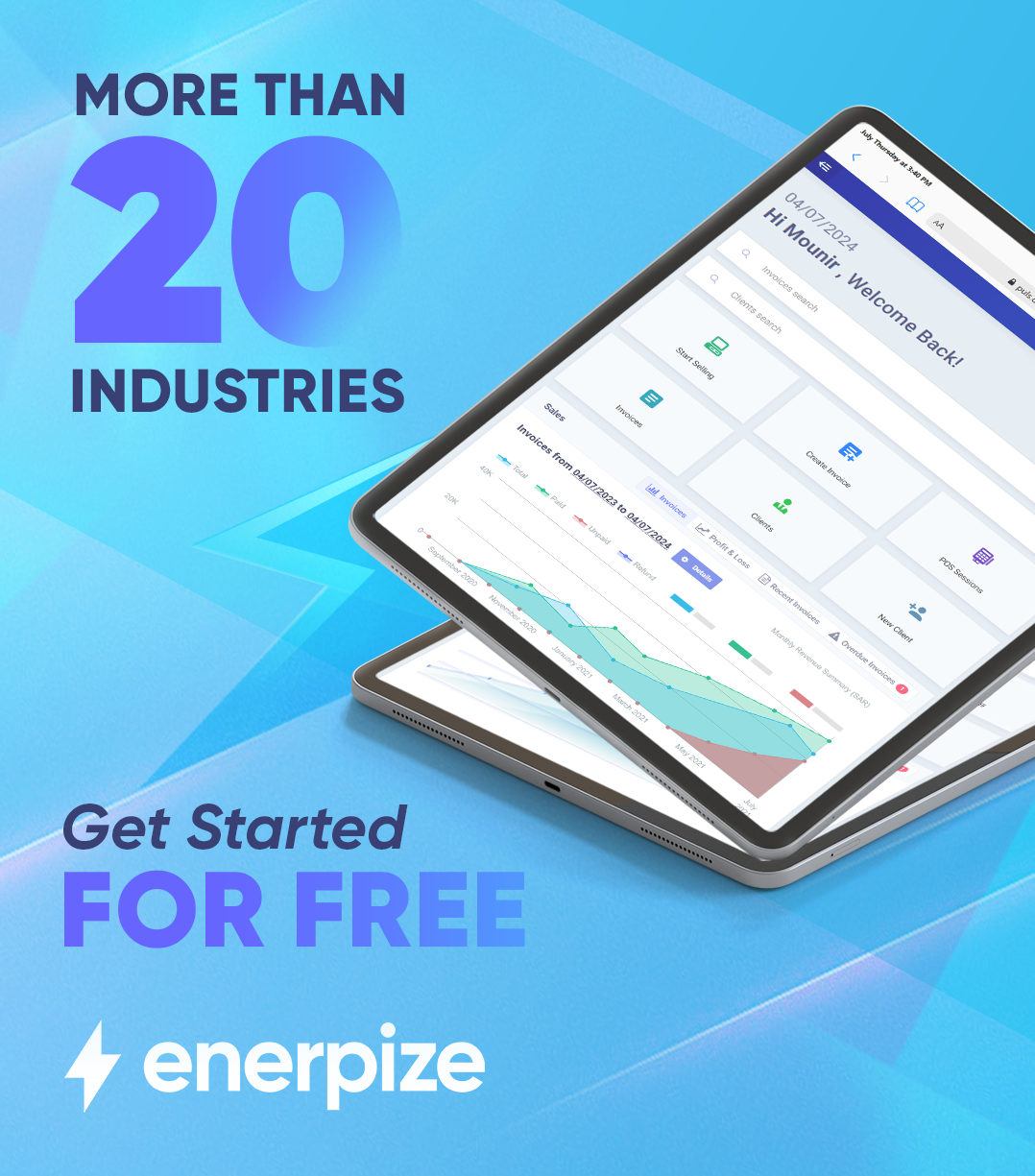Create and send online quotations and invoices, track sales, monitor staff performance, and sell & sync all your products via our POS and more.
Home » Integrations » Enerpize ERP Integration For Stripe
Enerpize ERP Integration For Stripe
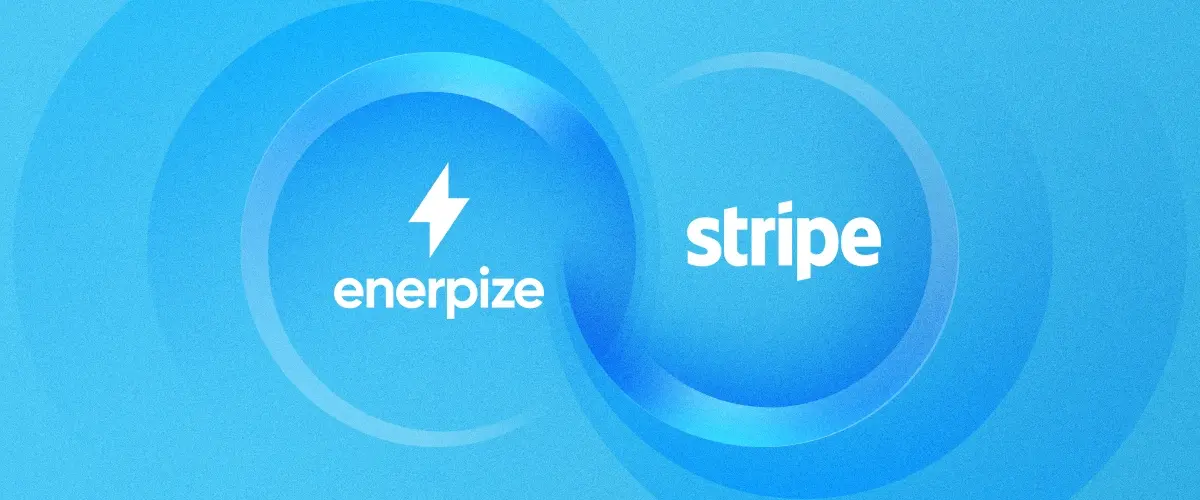
Stripe is a software-as-a-service (SaaS) payment provider that optimizes recurring redundancies by accepting and optimizing payments globally, capturing recurring revenue, setting up multiple payments and payouts, and offering banking-as-a-service (BaaS).
By eliminating payment redundancies, Stripe enables recurring-revenue-based SMEs to optimize for operational costs, expedite checkouts - and integrate with ecommerce-ready ERP solutions such as Enerpize.
The ecommerce capabilities Stripe has in place are best positioned to integrate with parallel features in Enerpize. Along with a no-code requirement, Stripe-Enerpize integration comes in handy as seamless and intuitive.
How Stripe Works With Enerpize
Enerpize and Stripe communicate in the same language. Geared to ecommerce, Enerpize and Stripe are, when integrated, on a solid path to enable sellers to:
- Simplify customer checkouts by enabling templatized payment forms.
- Customize sales prices by providing customer-friendly pricing options informed by purchase histories and customer profiles.
- Generate sales invoices and reports informed by Enerprize-Stripe customer data integration.
- Group or ungroup best-selling purchases or promising products to generate more revenue via upselling.
Here is how to get started integrating Enerpize and Stripe.
How to Get Started
Once registered, you will be in. To get started with Stripe, all you need to do is:
- Press “Enter” in your dashboard home, and you will directed to our full range of features.
- Go to “Settings” on the left panel and click “Payment Methods.”
- Identify the Stripe payment method in our complete list of payment gateways.
- The Stripe slider button is deactivated by default. To activate it, simply move the slider button to the right.
- Once activated, a “Stripe Configuration” side panel will appear, showing you how to configure Stripe for Enerpize. Here is how:
- Register or log in to your Stripe account.
- Click "Account" at the top right-hand of the page.
- Click "Account Settings."
- Click "API Keys" from the top tabs.
- Locate "Live Secret Key" and "Live Publishable Key."
- Depending on your preferences, choose “Calculate” or “Disable” to manage “Payment Fees.”
- Once done, click “Save.”
Your Enerpize-Stripe integration is now all set. Now, you should be ready to use your 14-day free trial to maximize your ecommerce revenue.
Integration with Stripe is easy with Enerpize.
Create Your Account and Start Integration NOW.